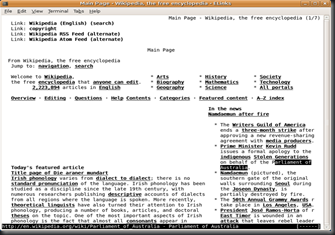Hey,friends…
Lets do fun with Linux terminal.Here I want to share one Linux console utility called ELINKS.
Basically elinks was developed for UNIX systems as browser.
To download it,put this command in terminal.
sudo apt-get install elinks
After downloading this put “elinks” in terminal to open text based console browser.you can open multiple terminals for multiple tabs.
It will be very faster because there no image and other media downloading so only text with links can be seen.
Screenshot: